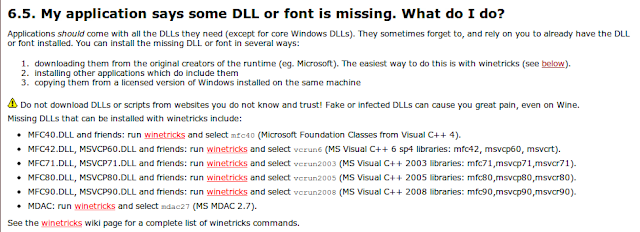I found the solution for this problem from http://naveenubuntu.blogspot.com/2011/09/waiting-for-jockey-backend-to-exit.html, and you simply need to follow these few steps to manually end the jockey-backend and allows your ubuntu to update software cache.
What is jockey-backend ?
Jockey provides the infrastructure and the user interface for finding and installing third-party drivers which are applicable to the computer. This includes drivers which are added or updated after the release of a distribution, or drivers which cannot be included into the distribution for various reasons (CD space limitation, licensing problems, etc.).
Solution :
You only need jockey for enabling restricted drivers, afterwards you can safely disable it.
Open Terminal and type following commands:
1) To get into root mode
sudo -i
2) To check the process id of jockey
ps -e | grep jockey
Output: 2982 pts/0 00:00:00 jockey
remember the process id(2982)
3)Type the following to stop/kill the process
sudo kill -9 [process_id]
sudo kill -9 2982